SET YOUR TEAMDECK ACCOUNT
Activate your account and start using Teamdeck.
When you receive an email invitation “You are invited to Teamdeck workspace”, it means that someone from your company wants you to join Teamdeck. It’s great because you’ll be able to manage your availability, request days off (no more back-and-forth about “can I take a day off?”) and track your time. But first, you need to set up your account.
Open the email and click on get started button. You will be redirected to the signup screen. Create your account (or log in if you’re already a Teamdeck user) and use your new credentials to log in. Next, click accept the invitation to join your new organization.
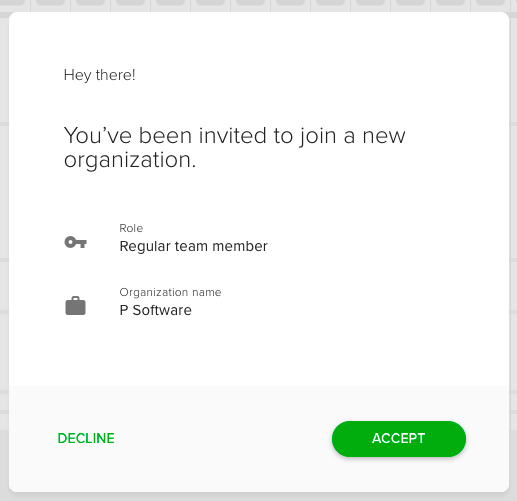
Your main Settings consist of two tabs:
- Organization details, where you can see your role and organization name. You can also use Leave organization to exit this organization. Use this button thoughtfully, because you won’t be able to re-add yourself to the organization - this will require a new invitation.
- Vacations, where you can see a list of your upcoming vacations and request some as well.

Once your account in Teamdeck is active, you can also log in to the mobile app. Download it from the App Store or Google Play Store and log in with your Teamdeck credentials. Read more about the app here.
