Activity Logs
Activity Logs provide access to detailed records of changes within your organization, offering clear insights into updates and user activities.
This feature helps managers and administrators monitor important actions such as bookings, timesheets, project updates, and other entities, making it easier to track accountability and ensure transparency.
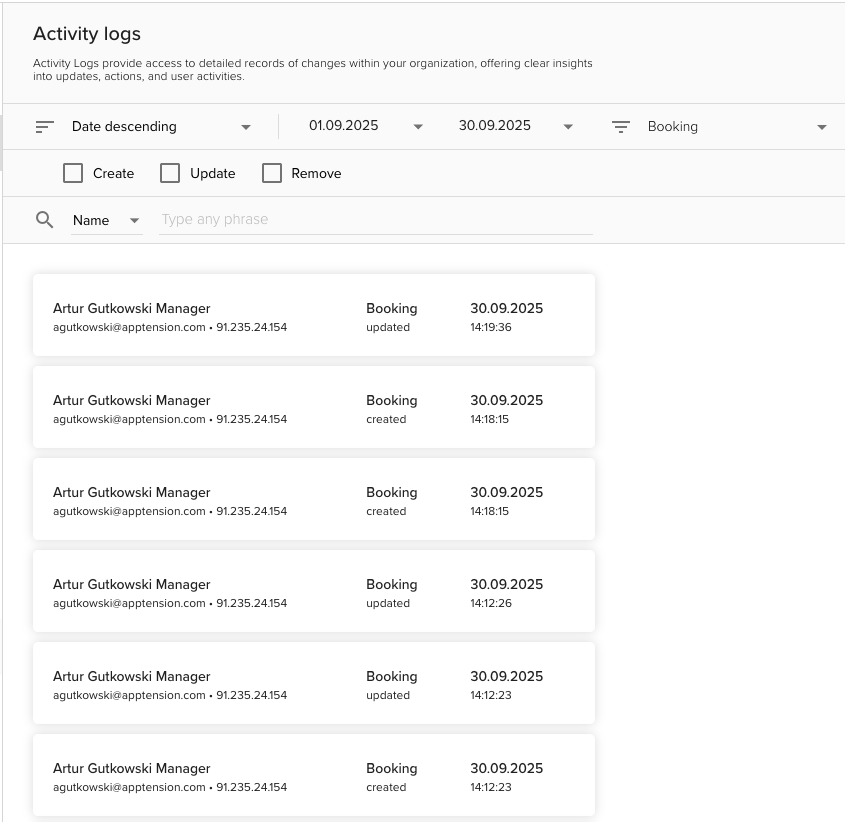
Browsing activity logs
Open the Activity Logs tab
Go to the Settings -> Activity Logs.
Set filters
Choose a date range (limited to 1 month).
Pick an activity type such as Create, Update, or Remove.
Optionally, use the search bar to filter by user name or email.
Browse log entries
Each log entry includes:User name & role (e.g., Artur Gutkowski – Manager)
Email address & IP address
Activity type (e.g., Booking created or Booking updated)
Date and time of the event
View detailed changes
Expanding a log entry shows detailed fields that were modified, including Previous value (crossed out) and Updated value (highlighted)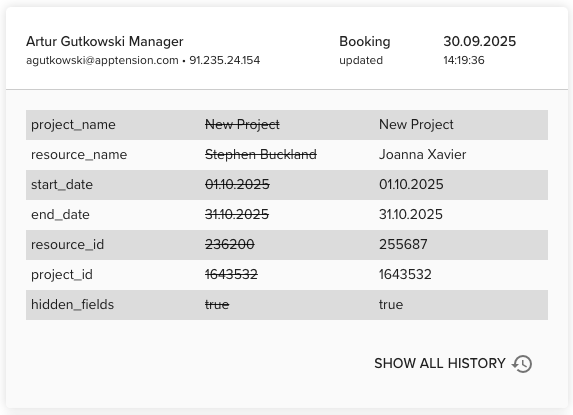
Show full history
For each entry, you can also click “Show all history” to display the complete sequence of changes related to that record. This allows you to track the full lifecycle.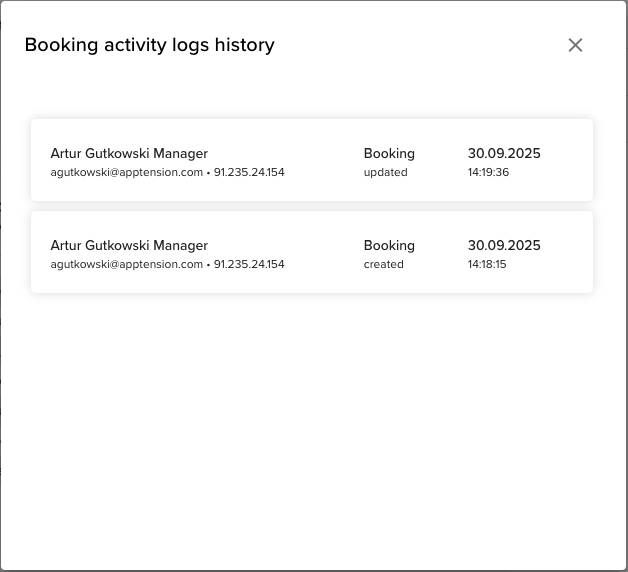
Exporting activity logs
You can also export logs for external analysis or audit purposes. The exported file can be opened in Excel, Google Sheets, or BI tools for advanced analysis and reporting.
Click the export button in the bottom-right corner of the Activity Logs panel.
Select a date range for the export.
Choose a delimiter (semicolon, comma, etc.).
Click Export to download the CSV file.
Benefits
Transparency – Complete overview of actions taken by different team members.
Troubleshooting – Quickly identify when and by whom changes were made.
Security – Track IP addresses and user identities for audit purposes.
Reporting – Export logs for advanced analytics in external tools.
Full change history – View the evolution of every change step by step.
